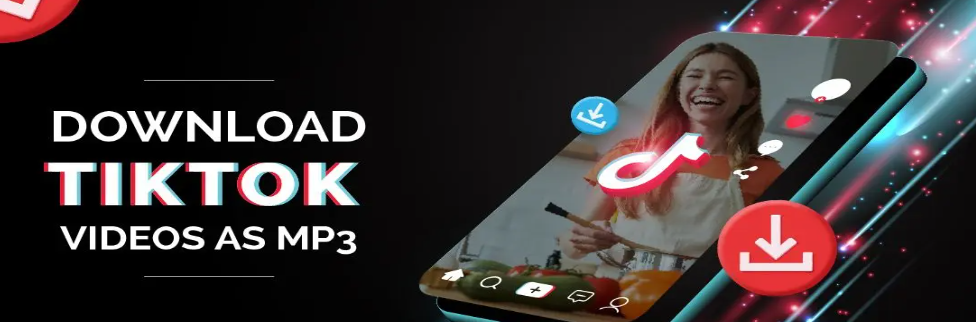Mastering TikTok: Smart Ways to Reduce Your Data Usage

TikTok has rapidly become a global phenomenon, captivating over 2 billion monthly active users with its endless stream of entertaining short-form videos. However, as a video-centric platform, TikTok can be a significant drain on your mobile data plan. If you’re tired of hitting your data cap faster than you can say “For You Page,” understanding how to manage TikTok’s data consumption is key. This article will guide you through effective methods to reduce your TikTok data usage, both within the app’s settings and your device’s configurations.
Halving Your Data with Data Saver
Watching high-resolution videos is a major contributor to high data usage on platforms like TikTok, Instagram, and YouTube. Fortunately, TikTok offers a built-in “Data Saver” feature that significantly reduces video quality when you’re connected to mobile data, thereby cutting down on consumption. While this might slightly reduce video clarity, the impact on your overall viewing experience is often negligible, and it can dramatically extend your data plan.
Here’s how to enable Data Saver on TikTok:
- Open the TikTok app and tap on Profile at the bottom right of your screen.
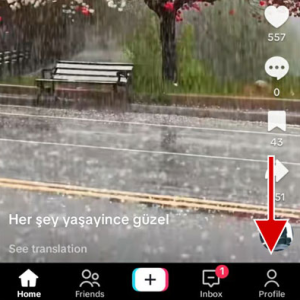
- Tap the hamburger icon (three horizontal lines) at the top right of the screen.

- Select Settings and Privacy.
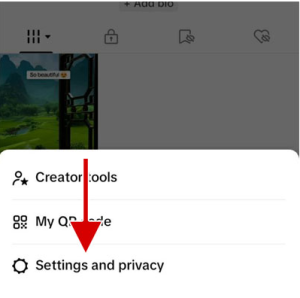
- Scroll down and tap on the Data Saver option.
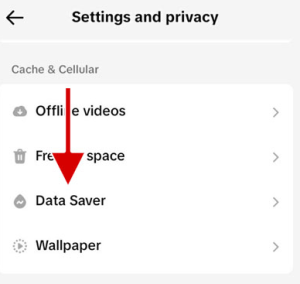
- Toggle the Data Saver option from grey (off) to blue (on).

It’s important to note that Data Saver only applies when you’re using mobile data. When connected to Wi-Fi, videos will still play in high quality.
Preventing Background Data Drain
Another effective strategy to curb TikTok’s data appetite is to limit its background data usage. Apps often continue to consume data in the background, even when you’re not actively using them, for tasks like refreshing content or delivering notifications. By disabling this, you prevent TikTok from using data without your direct interaction.
Keep in mind: If you turn off TikTok’s background data usage, you may not receive real-time notifications. To see new notifications, you’ll need to open the app and go to the notifications section.
Here’s how to turn off TikTok background data usage on your device:
On Android:
- Go to your device’s Settings.
- Tap Connections (this might vary depending on your Android version/device, it could also be “Apps” or “Apps & notifications”).
- Tap on Data usage.
- Tap on Mobile data usage. (If you want to turn off TikTok background data usage when connected to Wi-Fi, tap on Wi-Fi data usage.)
- Find the TikTok application in the list and tap on it.
- Toggle the Allow background data usage option to off.
On iPhone and iPad:
- Launch the Settings app and tap General.
- Tap Background App Refresh.
- Find the TikTok application in the list and turn off its toggle button.
Why is TikTok a Data Hog?
TikTok’s significant data consumption stems from its core nature as a video-based platform. Videos, composed of numerous images and sounds displayed continuously, provide a much richer visual experience than static formats like photos or text. This richness comes at a data cost. Factors contributing to TikTok’s high data usage include:
- High-quality video streaming: The higher the resolution of the videos you watch, the more data is consumed.
- Video uploading: Creating and uploading your own content, especially in high definition, also uses a considerable amount of data.
- Duration of watching videos: The longer you spend scrolling and watching, the more data you’ll use.
- Autoplay videos: Videos automatically playing as you scroll through your feed contribute to continuous data consumption.
- Background app activity: As mentioned, the app can refresh content and perform other tasks in the background, using data even when not in active use.
How Much Data Does TikTok Really Use?
Without Data Saver enabled, TikTok can consume approximately 800 megabytes (MB) of data per hour while you’re actively watching videos. By enabling Data Saver, this consumption is roughly halved, dropping to about 400 MB per hour. While this reduces video resolution, most users find the trade-off worthwhile for the significant data savings.
Monitoring Your TikTok Data Usage
Keeping an eye on your data consumption can help you stay within your plan limits. Both Android and iOS devices offer ways to check application-specific data usage.
On Android:
- Go to the Settings on your Android device.
- Tap Connections.
- Tap on Data usage.
- Tap on Mobile data usage to view data consumed via mobile data. (Tap on Wi-Fi data usage for Wi-Fi consumption.)
- In the list of applications, tap on TikTok.
- You’ll see the total amount of data TikTok has consumed, differentiated by foreground (when actively using the app) and background usage.
On iPhone and iPad:
- Go to Device Settings.
- Tap Cellular.
- Scroll down the list of applications until you find the TikTok application, where you can see its data usage.
Conclusion
Managing TikTok’s data consumption is a common concern for its vast user base. High-quality video streaming, uploading content, extensive viewing sessions, autoplay features, and background activity are the primary drivers of its data usage. By proactively enabling the “Data Saver” feature within the TikTok app and disabling background data usage through your device settings, you can significantly reduce how much data TikTok consumes. While Data Saver might slightly lower video quality, the benefit of extended data life often outweighs this minor compromise, allowing you to enjoy your favorite content without constantly worrying about your data plan.